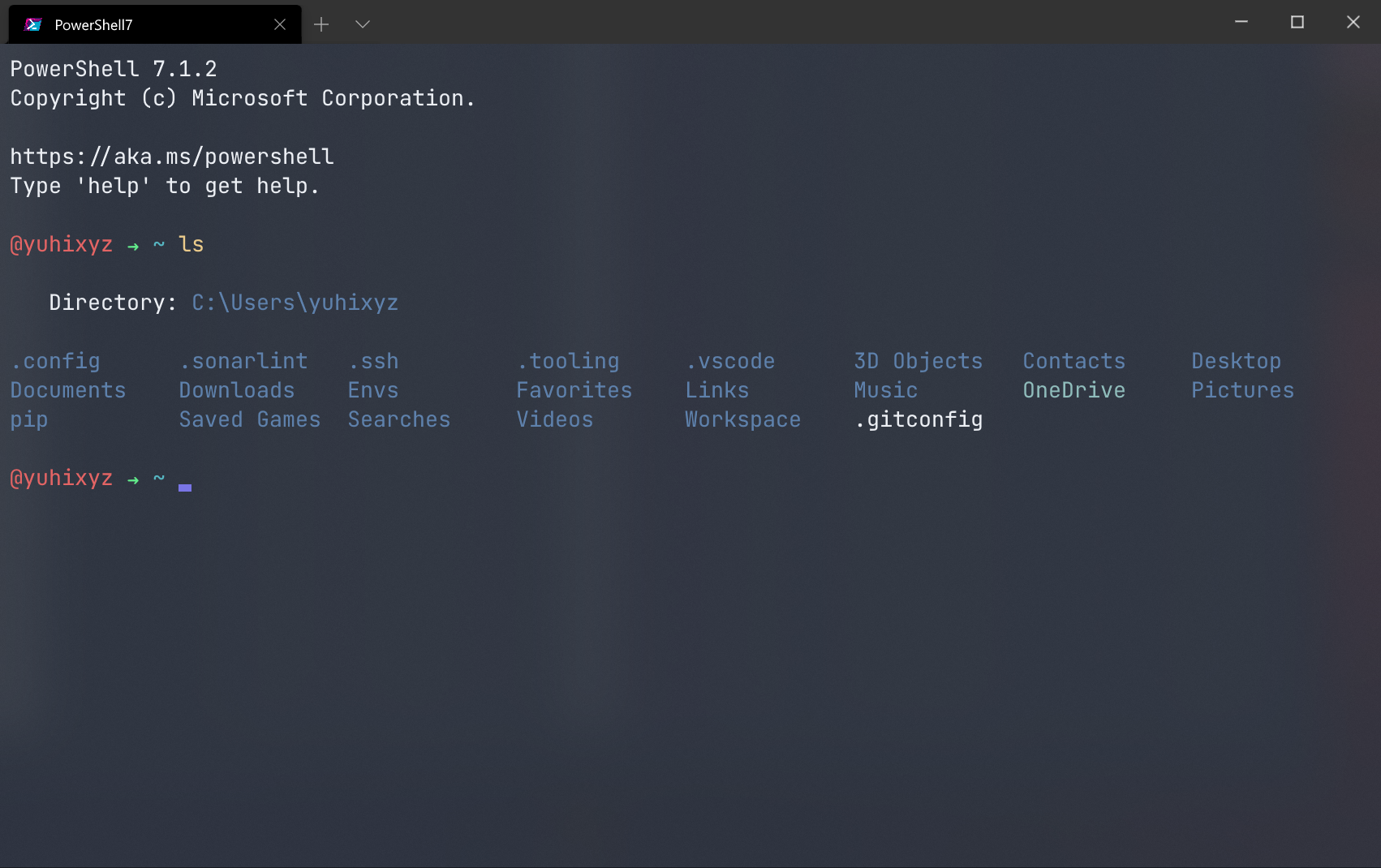1
2
3
4
5
6
7
8
9
10
11
12
13
14
15
16
17
18
19
20
21
22
23
24
25
26
27
28
29
30
31
32
33
34
35
36
37
38
39
40
41
42
43
44
45
46
47
48
49
50
51
52
53
54
55
56
57
58
59
60
61
62
63
64
65
66
67
68
69
70
71
72
73
74
75
76
77
78
79
80
81
82
83
84
85
86
87
88
89
90
91
92
93
94
95
96
97
98
99
100
101
102
103
104
105
106
107
108
109
110
111
112
113
114
115
116
117
118
119
120
121
122
123
124
125
126
127
128
129
130
131
132
133
134
135
136
137
138
139
140
| // This file was initially generated by Windows Terminal 1.3.2651.0
// It should still be usable in newer versions, but newer versions might have additional
// settings, help text, or changes that you will not see unless you clear this file
// and let us generate a new one for you.
// To view the default settings, hold "alt" while clicking on the "Settings" button.
// For documentation on these settings, see: https://aka.ms/terminal-documentation
{
"$schema": "https://aka.ms/terminal-profiles-schema",
"defaultProfile": "{d26dae7e-9f65-4c0b-982f-21dca5115e77}",
// You can add more global application settings here.
// To learn more about global settings, visit https://aka.ms/terminal-global-settings
// If enabled, selections are automatically copied to your clipboard.
"copyOnSelect": false,
// If enabled, formatted data is also copied to your clipboard
"copyFormatting": false,
// A profile specifies a command to execute paired with information about how it should look and feel.
// Each one of them will appear in the 'New Tab' dropdown,
// and can be invoked from the commandline with `wt.exe -p xxx`
// To learn more about profiles, visit https://aka.ms/terminal-profile-settings
"initialCols": 110, //终端窗口初始宽度
"initialRows": 30, //终端窗口初始高度
"profiles":
{
"defaults":
{
// Put settings here that you want to apply to all profiles.
"fontFace": "JetBrainsMono NF", // 等距更纱黑体 SC / Courier Prime
"fontSize": 13,
"fontWeight": "normal",
"cursorShape": "vintage",
"colorScheme": "gugugu",
"useAcrylic": true,
"acrylicOpacity": 0.9,
"cursorColor": "#7975e6",
"experimental.retroTerminalEffect": false // 有趣
},
"list":
[
{
"guid": "{d26dae7e-9f65-4c0b-982f-21dca5115e77}",
"name": "PowerShell7",
"commandline": "C:/Files/pwsh/pwsh.exe -WorkingDirectory ~",
"icon": "C:/Users/yuhixyz/Pictures/terminal/pwsh.png",
"hidden": false
},
{
"guid": "{61c54bbd-c2c6-5271-96e7-009a87ff44bf}",
"name": "PowerShell5",
"commandline": "powershell.exe",
"hidden": true
},
{
"guid": "{0caa0dad-35be-5f56-a8ff-afceeeaa6101}",
"name": "Command",
"commandline": "cmd.exe",
"hidden": true
},
{
"guid": "{b453ae62-4e3d-5e58-b989-0a998ec441b8}",
"hidden": true,
"name": "Azure Cloud Shell",
"source": "Windows.Terminal.Azure"
},
{
"guid": "{3e87d0d7-4025-451e-a03e-21952a86cd79}",
"name": "Aliyun-yuhixyz",
"commandline": "ssh root@yuhi.xyz -p 22",
"icon": "C:/Users/yuhixyz/Pictures/terminal/aliyun.png",
"hidden": false
},
{
"guid": "{7eae62b5-4044-43ca-b4e7-3be3b09ad75f}",
"name": "Tencent-yuhixyz",
"commandline": "ssh -i ~/OneDrive/secret/surface root@b.yuhi.xyz -p 8972",
"hidden": false,
"icon": "C:/Users/yuhixyz/Pictures/terminal/tencent.png"
}
]
},
// Add custom color schemes to this array.
// To learn more about color schemes, visit https://aka.ms/terminal-color-schemes
"schemes": [
{
"name": "gugugu",
"background": "#2e3440",
"foreground": "#eceff4",
"brightBlack": "#3f68b9",
"brightBlue": "#5e81ac",
"brightCyan": "#8fbcbb",
"brightGreen": "#a3be8c",
"brightPurple": "#b48ead",
"brightRed": "#bf616a",
"brightWhite": "#eceff4",
"brightYellow": "#ebcb8b",
"black": "#2e3440",
"blue": "#5e81ac",
"cyan": "#8fbcbb",
"green": "#a3be8c",
"purple": "#b48ead",
"red": "#bf616a",
"white": "#eceff4",
"yellow": "#ebcb8b"
}
],
// Add custom actions and keybindings to this array.
// To unbind a key combination from your defaults.json, set the command to "unbound".
// To learn more about actions and keybindings, visit https://aka.ms/terminal-keybindings
"actions":
[
// Copy and paste are bound to Ctrl+Shift+C and Ctrl+Shift+V in your defaults.json.
// These two lines additionally bind them to Ctrl+C and Ctrl+V.
// To learn more about selection, visit https://aka.ms/terminal-selection
{ "command": { "action": "copy", "singleLine": false }, "keys": "ctrl+c" },
{ "command": "paste", "keys": "ctrl+v" },
// Press Ctrl+Shift+F to open the search box
{ "command": "find", "keys": "ctrl+shift+f" },
// Press Alt+Shift+D to open a new pane.
// - "split": "auto" makes this pane open in the direction that provides the most surface area.
// - "splitMode": "duplicate" makes the new pane use the focused pane's profile.
// To learn more about panes, visit https://aka.ms/terminal-panes
{ "command": { "action": "splitPane", "split": "auto", "splitMode": "duplicate" }, "keys": "alt+shift+d" },
// 自定义
{ "command": "closeTab", "keys": "ctrl+w" },
{ "command": "newTab", "keys": "ctrl+q" },
{ "command": "closePane", "keys": "alt+shift+w" } // 默认为ctrl+shift+w
]
}
|